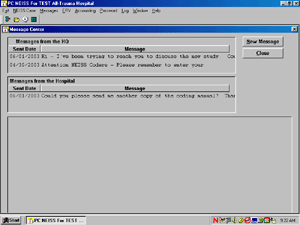Introduction
PC-NEISS is the software program used for entering and transmitting ED case data to CPSC. You can also use it for exchanging messages with CPSC and to review accounting data for payment vouchers. The following are the PC-NEISS screen elements and their related functions:
|
|
When you select “NEISS Case” from the menu, you bring up the “Case Search” window. All tasks related to NEISS cases are performed from this window. You may retrieve NEISS cases that have already been entered in a number of ways and then review, update, or delete them. To retrieve a case you may enter one or any combination of search criteria in the “Case Search” window. The records that match all the criteria you enter will be retrieved. For example; if you enter the date 12/5/2001, and the product code 5040, you will retrieve a list of all bicycle injuries treated 12/5/2001.
|
|
To begin entering new NEISS cases, select “NEISS Case” from the menu bar and then click the “New Case” button on the “Case Search” window. An empty “Case Detail” window, will open. See the PC-NEISS Manual for more details on how to enter new cases. |
|
In the PC-NEISS Message Center you may review messages sent and received, and send new messages. If a new message is received from CPSC, it will be displayed automatically when the program starts. Enter the Message Center, by clicking ‘Message’ on the menu bar or the conversation bubble on the tool bar, or press the Alt+ M keys. To compose a new message, click the “New Message” button. A blank screen will be displayed in which you can type your message. When you enter the Message Center, you see a summary of messages from CPSC, a summary of messages sent to CPSC, and a display area for viewing individual messages.
|
- End of PC-NEISS for Windows Section -